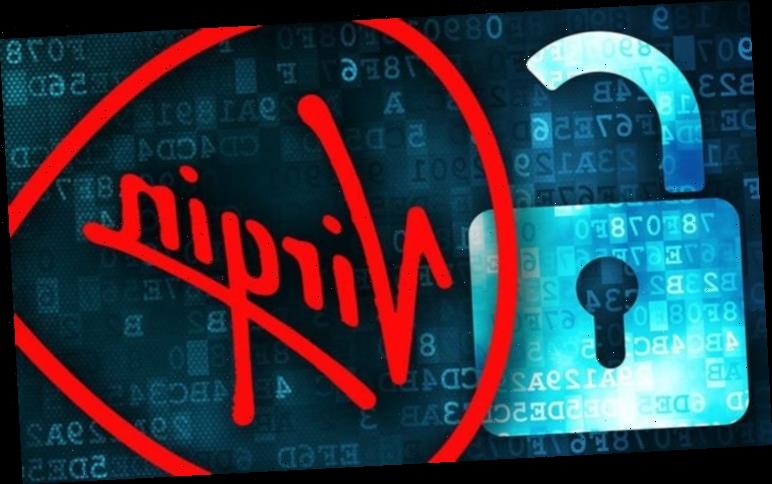Using a complex password is crucial to make it harder for hackers to access your Virgin Media Hub. A worrying 2017 Which? investigation discovered default Wi-Fi passwords were just eight characters long and consisted solely of lowercase letters. Security experts urge users to choose a more complex password involving capital letters, numbers and as many characters as possible. Express.co.uk explains how to change your wireless password – just follow the instructions below for your specific Virgin Media Hub.
Virgin Media Hub 3.0:
Virgin Media Hub 3.0 users can simply change their Wi-Fi name and password using the Virgin Media Connect app.
The network name (SSID) and network security key (Wi-Fi Password) you need in order to get connected can be found in a few different places.
The easiest way to find this is on the pull-out card on the side of the Hub 3.0.
The details can also be found on the label on the bottom of the Hub 3.0.
The default SSID is VMxxxxxxxx, where each x represents a digit.
READ MORE
-
Sky, Virgin Media and BT broadband customers just received good news
The default Wi-Fi password is a combination of letters and numbers.
For security reasons, each Hub 3.0 uses a different combination for the SSID and Passphrase.
There is only one SSID for both 2.4GHz and 5GHz networks.
Your Virgin Media device will connect to the best network available.
Note: Only the default settings are on the pull out tab and the label.
If you have changed any of the settings and cannot remember what the new settings are, you will need to reset the Hub 3.0 in order to restore the default settings.
Virgin Media Super Hub 2ac:
The information panel on the bottom of the new Super Hub will show you the network name (SSID) and network security key (Passphrase) you need in order to get connected.
Input these details on your Wi-Fi-enabled computer or device in order to connect it to your Wi-Fi network.
The default SSID is VMxxxxxxxx2G or VMxxxxxxxx5G, where each x represents a digit.
The default Passphrase is a combination of letters and numbers.
For security reasons, every Virgin Media Super Hub uses a different combination for the SSID and Passphrase.
Note: Only the default settings are printed on the back of the Super Hub.
If any of the settings have been changed and you cannot remember new settings, you will need to reset the Super Hub in order to restore to the default settings.
DON’T MISS
EE, Vodafone and Virgin Media customers
BT and Virgin Media release huge broadband upgrade
Virgin Media update adds 17 FREE channels to your TV V6 box
READ MORE
-
Virgin Media, Sky and BT broadband beaten AGAIN: Who is the best?
Virgin Media Super Hub 2:
The information panel on the bottom of the new Super Hub will show you the network name (SSID) and network security key (Passphrase) required in order to get connected online.
Simply enter this information on your Wi-Fi-enabled computer or device in order to connect it to your Wi-Fi network.
The default SSID is VMxxxxxxxx2G or VMxxxxxxxx5G, with each x representing a character.
The default Passphrase is a combination of letters and numbers.
For security reasons, each Super Hub uses a unique combination for the SSID and Passphrase.
Note: Only the default settings are printed on the back of the Virgin Media Super Hub.
If any of the settings have been updated and you cannot remember the new settings, a reset of the Super Hub is required in order to restore the default settings.
Virgin Media Super Hub:
The information panel on the back of the Super Hub reveals the network name (SSID) and network security key (Passphrase) needed in order to get connected.
Enter these details on your Wi-Fi-enabled device in order to connect it to your Wi-Fi network.
The default SSID is virginmediaxxxxxxx, with each x representing a digit.
The default Passphrase is a combination of letters and numbers and security reasons dictate every Super Hub uses a different combination for the SSID and Passphrase.
Remember only the default settings are printed on the back of the Super Hub.
Users who have changed any of the settings and cannot remember what the new settings are will need to reset the Super Hub in order to restore the default settings.
Source: Read Full Article