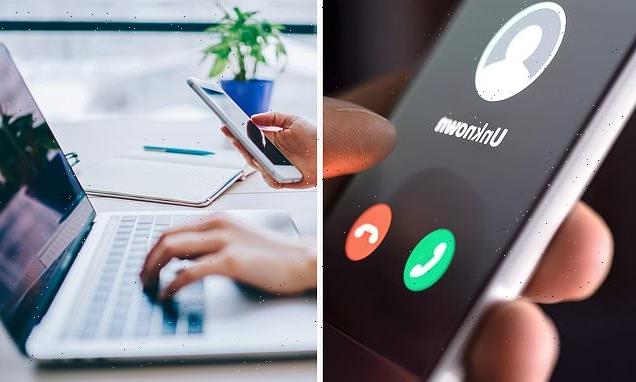From a fast draining battery to unexpected crashes: These are the signs your PHONE has a virus – and the ways you can protect yourself
- An expert has revealed the signs your phone may have been infected with a virus
- Professor Ritesh Chugh said your phone could be infected with you knowing
- The Queensland tech professor said there are tell tale signs to look out for
- Signs include overheating, poor performance, apps crashing or unusual pop ups
- He recommended ways to protect your phone like avoid clicking strange links
- As well as backing up data often and updating software to the latest version
If your smartphone runs out of battery quickly, crashes randomly or uses an unexplained high amount of mobile data, it could be affected by a virus without you knowing.
While Apple and Android devices are considered secure from harmful malware, hackers have found sneaky ways to infect your smartphone and an expert has revealed the signs to look out for and how to protect yourself.
Associate professor in Information and Communications Technology at Central Queensland University, Ritesh Chugh told The Conservation there was a ‘decent chance’ you’ve installed malware or spyware on your smartphone at some point without you even noticing.
Hackers have found sneaky ways to infect your smartphone with a virus so an expert has revealed the signs to look out for and how to protect yourself
A virus which is a type of malware can make its way onto our phone through clicking on links from spam text or email messages from an unknown sender.
It can then send spam messages to your contacts or personal information to hackers and even ‘spy’ on you by tracking your screen and keyboard activity or geographical location.
According to mobile security Zimperium, more than one fifth of mobile devices have been infected and four in ten globally are vulnerable to malware.
Professor Chugh reported it is not always easy to know whether your phone is infected but there are some tell-tale signs and abnormal behaviours to look out for.
Technology professor Ritesh Chugh said there are some tell-tale signs and abnormal behaviours to look out for including poor performance, crashing apps and overheating
If your device is slow with apps taking longer than usual to open or if you’re getting unusual pop ups, it could have a virus.
Excessive battery drain could point to harmful malware working in the background as well as the phone overheating unexpectedly.
Malware can also lead to increased mobile data consumption and unexplained billing charges as a result of the virus ‘chewing up’ your data.
If you suspect your phone may be infected, Professor Chugh said there are some things Apple and Android users can do to to prevent further damage.
Top six signs your smart phone may be infected with a virus
Source: Ritesh Chugh/The Conversation
Professor Chugh gave some helpful advice to protect your phone from viruses including only installing apps from authorised app stores, and keeping software up to date
Firstly, he recommended using a reliable and reputable anti-virus app to scan for infections like Avast, AVG, Bitdefender, McAfee or Norton.
For Android devices, clears the phone’s storage and cache and for iPhones, clear the browsing history and website data.
Restart your phone enabling ‘safe mode’ if you have an Android which prevents any third party apps from operating and finally delete any strange or unfamiliar apps for your downloaded list.
As a last ditch effort you can also back up all your data and carry out a factory reset on your phone, resetting it to its original settings and eliminating any malware.
How to protect your smartphone from viruses
- Avoid clicking unusual pop-ups, or links in unusual text messages, social media posts or emails
- Only install apps from authorised app stores, such as Google Play or Apple’s App Store
- Avoid jailbreaking or modifying your phone
- Check app permissions before installing, so you’re aware of what the app will access (rather than blindly trusting it)
- Back up your data regularly, and
- Keep your phone software updated to the latest version (which will have the latest security patches).
Source: Ritesh Chugh/The Conversation
Professor Chugh gave some helpful advice to protect your phone from future viruses and security risks including only installing apps from authorised app stores, backing up data regularly, checking app permissions before installing and keeping software up to date.
He also said to avoid clicking on unusual pop ups or links in apps, spam texts, social media posts or emails and avoid modifying or ‘jailbreaking’ your phone.
‘Jailbreaking’ is when you download an unauthorised app or software onto your device that allows a third party full access to the operating system and all its features.
Source: Read Full Article