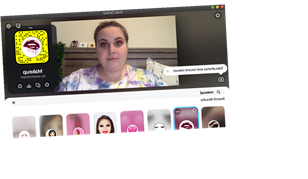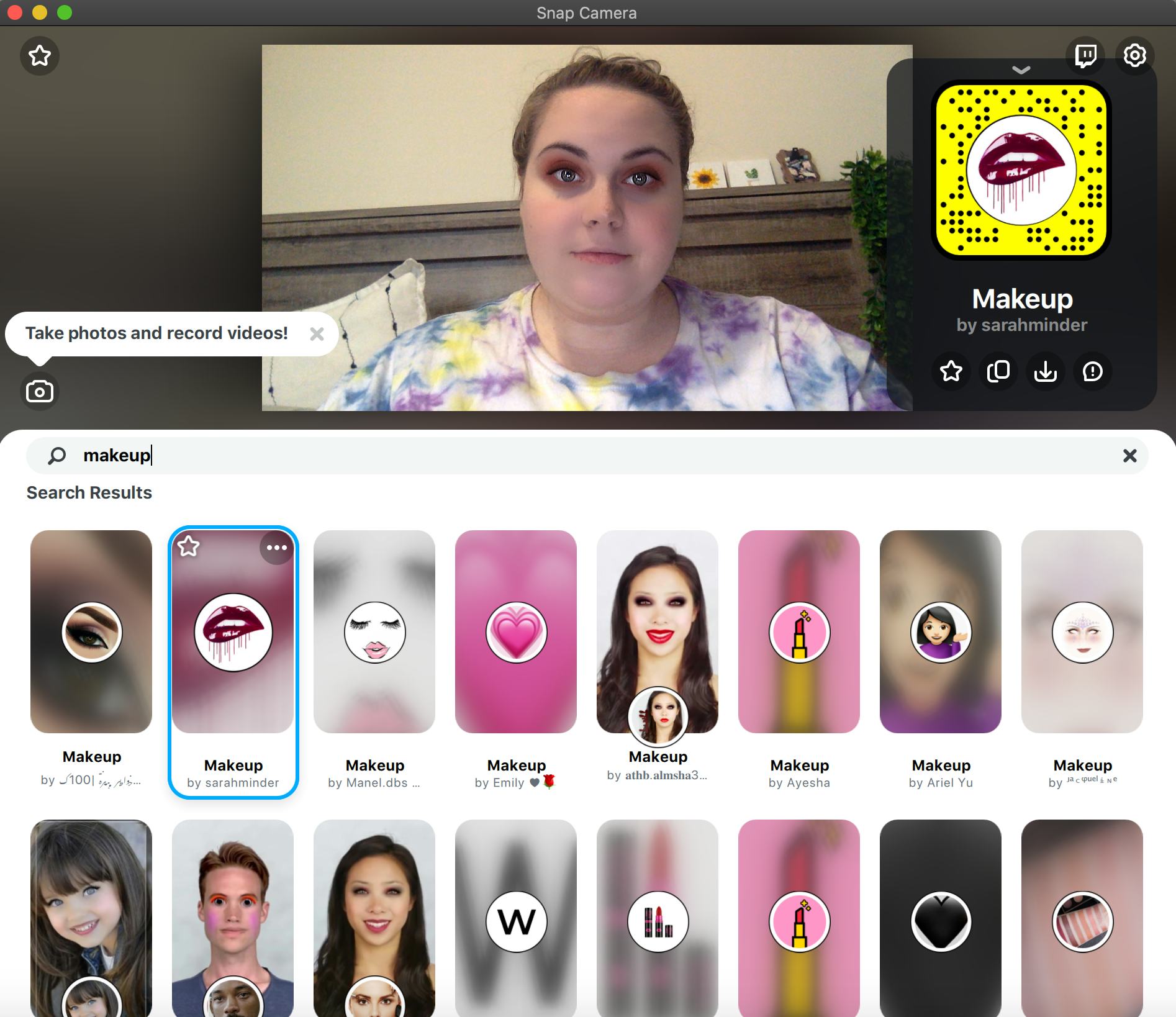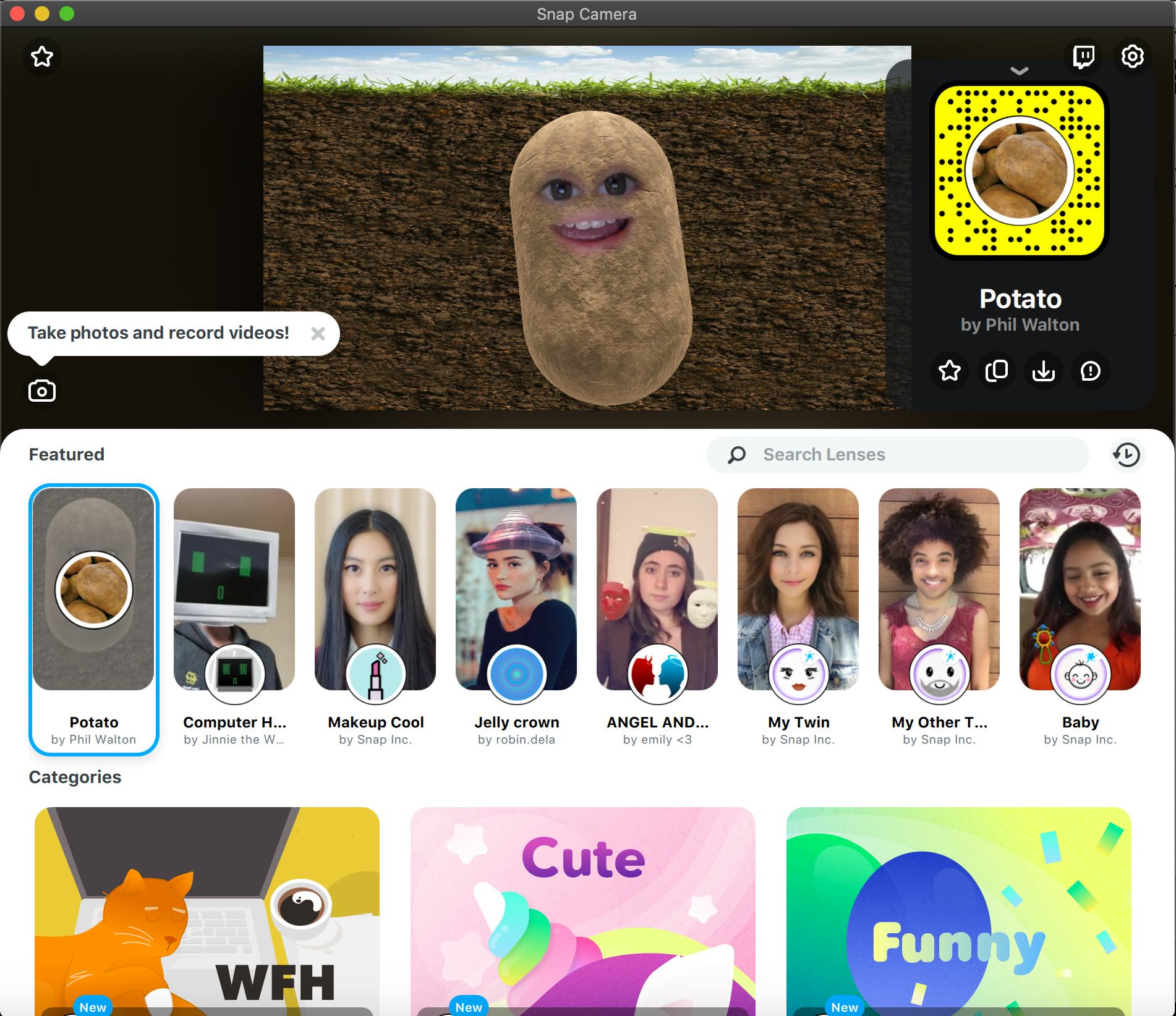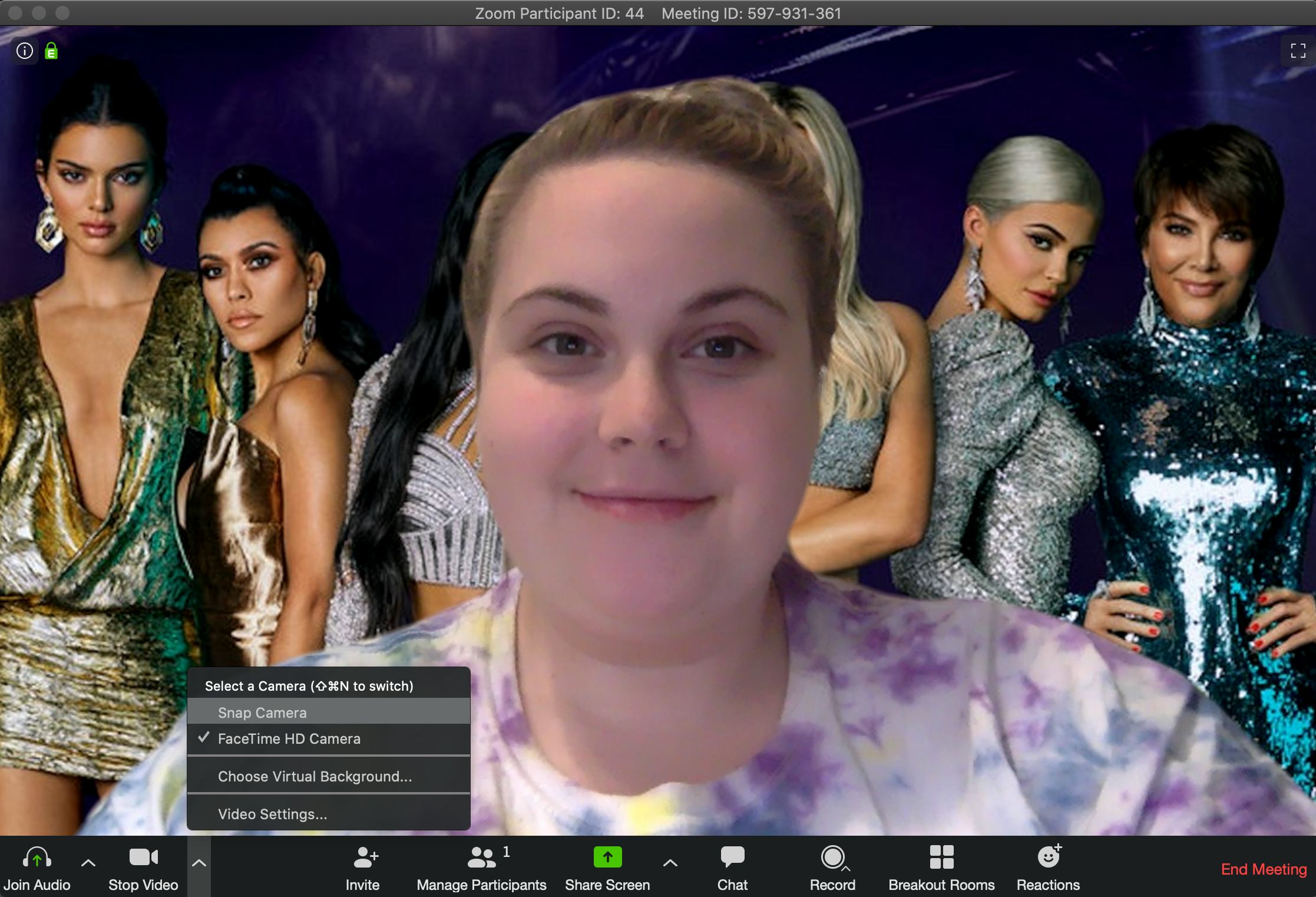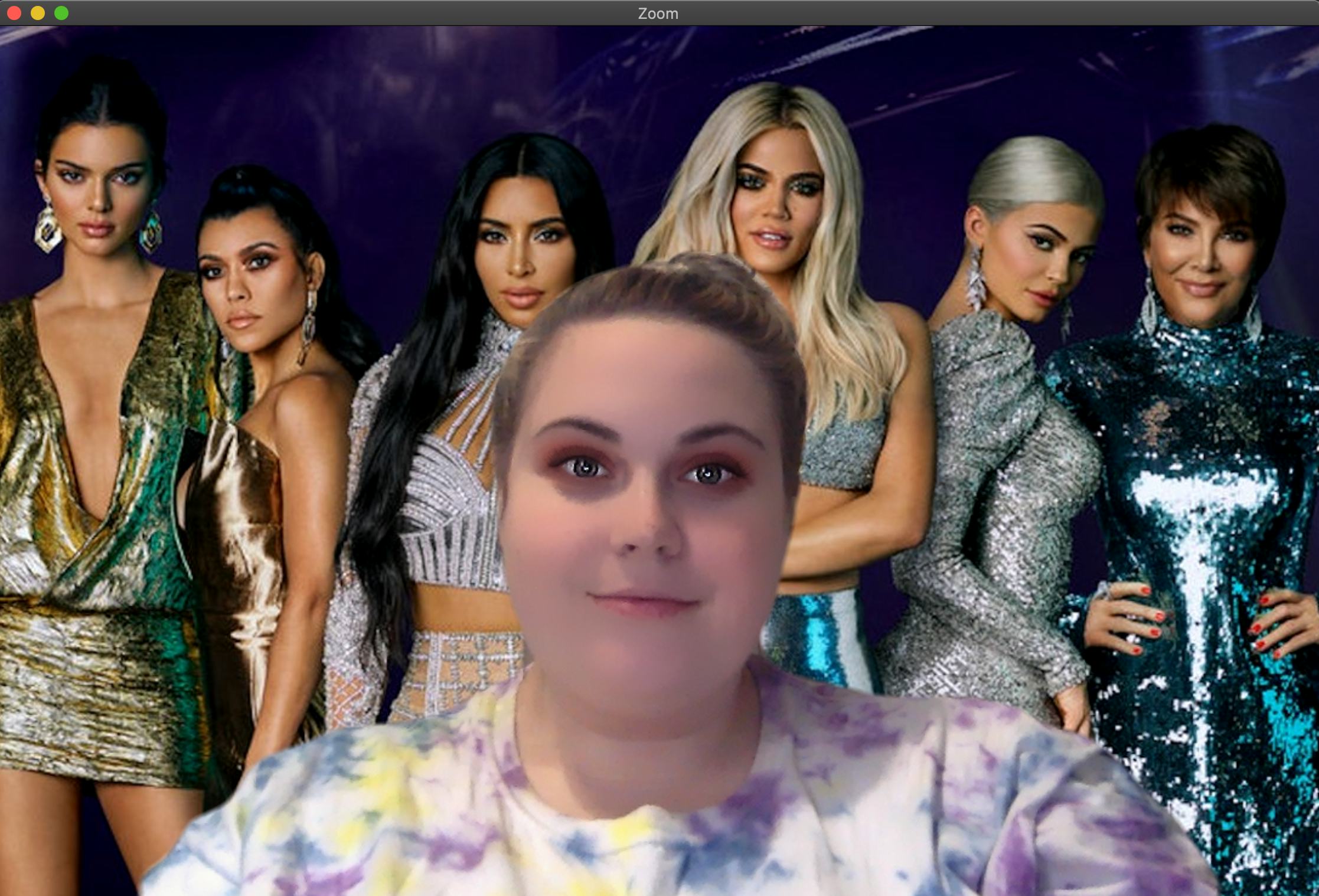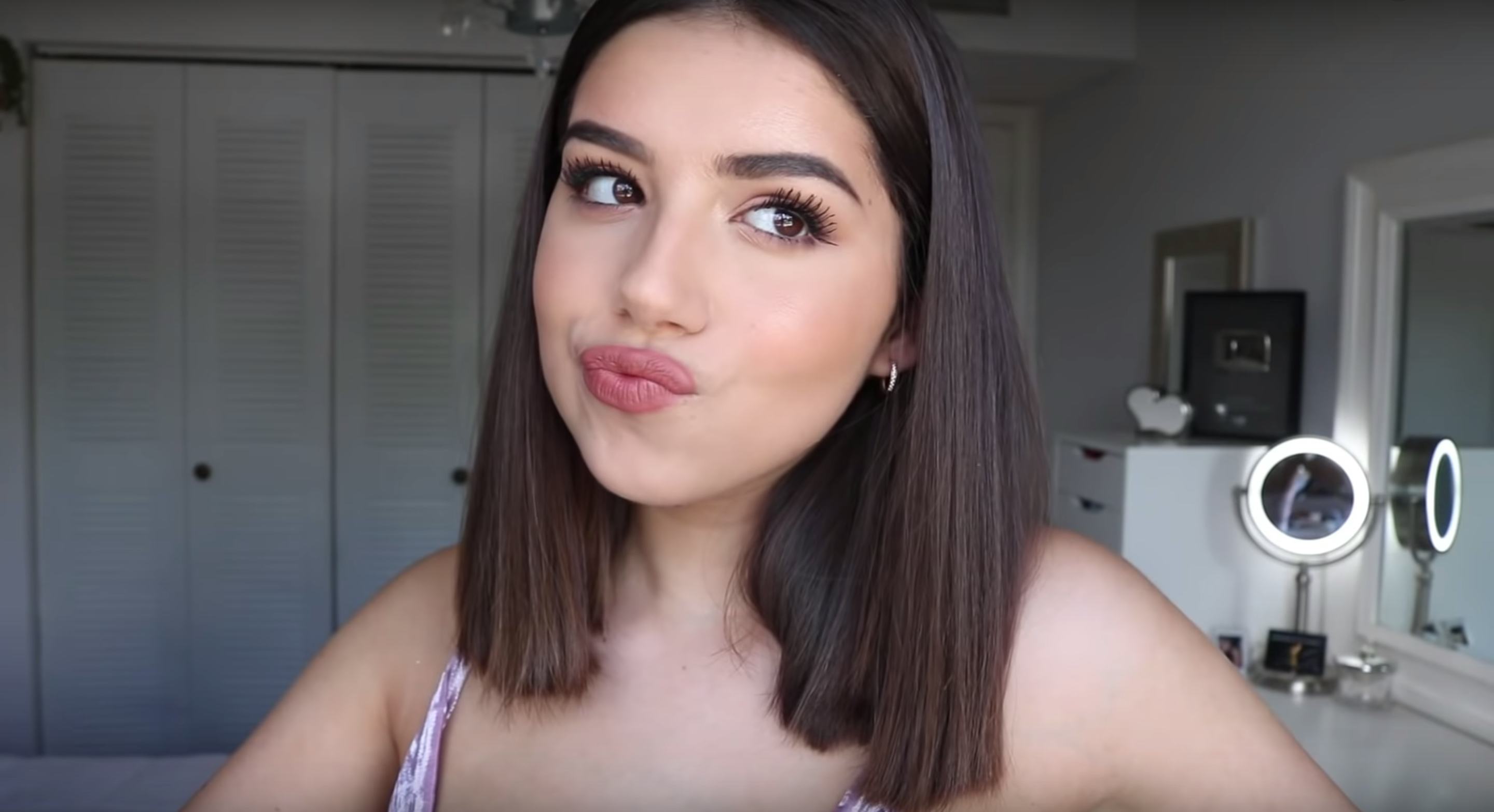Seemingly out of nowhere, video conferencing app Zoom has rendered pretty much all other forms of communicating obsolete, leaving everyone to wonder about those funny Zoom backgrounds, what’s appropriate to wear on top of sweatpants so you don’t sacrifice that "still in bed" feeling, and how much/why/for what reason you should wear makeup (if any) on a video call. For the latter query, Snapchat’s Snap Camera beauty filters are your solution. Am I wasting my very expensive makeup and precious makeup wipes for 30 minutes to an hour of grainy screen time when no one can appreciate its true beauty up close? Absolutely f*cking not. Will I download an app that will "put on" my makeup for me instead? You’re damn right I will.
Snap Camera, essentially a desktop version of the Snapchat app, allows you to use your computer’s built in camera to chat, livestream, and, of course, try on every hilariously ridiculous filter like you do from your bed at 11 p.m. Just like Snapchat’s mobile app or Instagram Stories, Snap Camera is filled with tons of filters (you can even make your own) — including beauty filters. You know, the ones that smooth out your complexion to a near-alarming degree, throw a red lip on you, and place a sky-high length of false lashes on you better than your own hand ever could.
See below for a few examples:
While there are a few beauty-related filter options on the homepage, a quick search for "makeup" or "beauty" in the Lenses search bar will bring up several options you can test out for yourself and perhaps even cycle through for all your Zoom hangs. Because yes, you can even sync up your Snap Camera filters with things like Zoom. I don’t know how we’ve gotten here, to this point, as a society, but I’m not mad at this part.
Using Zoom as an example, to incorporate this feature into your video chats, all you need to do is download both the Zoom app and the Snap Camera app on your computer. Have your Snap Camera set to whatever beauty filter you’d like. Then, in Zoom, change the camera associated with the app. In your Zoom settings, simply click the "Video" tab, and change the "Camera" from your current one to "Snap Camera." You can also toggle which camera you’re using mid-video chat by clicking the arrow next to the "Video" tab at the bottom of the screen. In the Snap Camera app, you can also favorite your go-to filters and set up certain keyboard sequences to toggle between them mid-chat as well.
Here’s what this looks like for me:
If Snap Camera could just fully turn me into a real Kardashian, wardrobe, makeup artists, and all, then we’d really be in business. In the meantime, catch me never putting real makeup on again.
More like this
10 Easy Makeup Tutorials For Beginners To Try At Home When You’re Stuck Inside
How To Sanitize Your Beauty Products, From Blenders & Brushes To Eyeshadow Palettes
How To Remove Gel Nail Polish At Home Without Ruining Your Nails
Stay up to date
Don’t miss a thing with the Elite Daily newsletter.
Source: Read Full Article