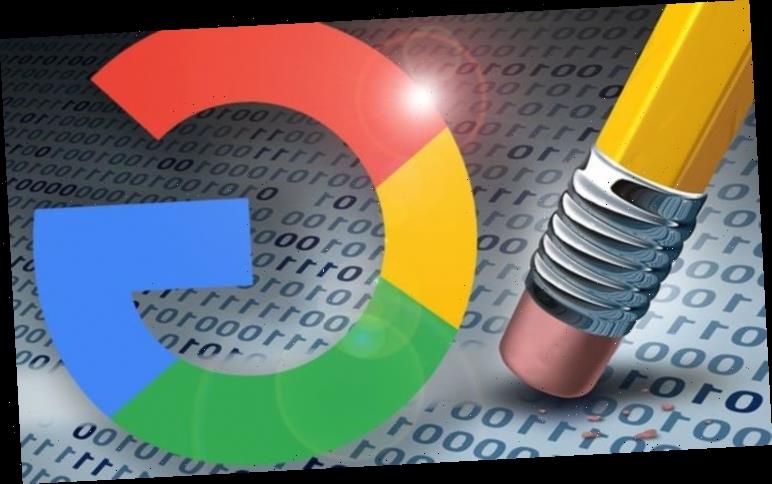A quick look into anyone’s internet history can reveal an uncomfortable amount about your private life. You may consequently prefer to not risk other people finding out about Google search history.
Google, fortunately, allows users to manage this sensitive history.
And this is the case no matter which browser you use, from Google Chrome, Firefox and Apple’s Safari, but the steps are all a little different.
Bear in mind those with multiple devices — and more than one browser on each device — will need to repeat some of these processes.
Express.co.uk explains how to manage and even delete your Google search history.
READ MORE
-
Google Maps: How to calibrate Google Maps
How to delete your Google history on Chrome:
Note once you delete your Google Chrome history on one device, this data will be removed from all devices.
Start by clicking the menu icon with three dots on the browser window’s upper-right side.
Next click History (CTRL+H), then on the left-hand side, scroll to Clear Browsing Data.
A box will appear to ask you how much history you want to delete.
To completely clear out your history, click the boxes for cookies and other site data and cached images and files.
Then click Clear Data to totally clear out all your previous searches.
You may also want to prevent Chrome from auto-completing searches in the future.
In Settings, click Sync and Google services, and scroll to Other Google Services.
Under Other Google Services, find Autocomplete searches and URLs and toggle this switch off.
If you need to clear your mobile history, tap on the three dots, then on History.
Finally, click on Clear Browsing Data, then tap Clear Data.
DON’T MISS
Google Chrome users need to keep a lookout for this dangerous download
Huawei Mate 30 Pro review: Infinitely better than it has any right to be
These 50 Android apps are damaging your phone and need to be removed right now
READ MORE
-
Chrome’s biggest rival just took away another excuse not to switch
How to delete your Google history on Firefox:
Begin by clicking the menu icon with three lines on the browser window’s upper-right side.
Then click on the Library icon from the drop-down menu.
Now click on the History icon that appears in the drop-down menu inside the Library tab.
Click on the View History sidebar and you will see options ranging from Today to Older Than 6 Months.
Right-click on the option you want and press Delete.
For mobile, tap the three-bar menu icon on the upper right side of the browser, then select Settings.
Tap Search, scroll down, and then clear the Show search history checkbox.
How to delete your Google history on Safari:
Begin by clicking the Safari menu, then click the History tab.
Next click on Clear History and Website Data.
From the drop-down menu, choose the time frame you want to delete.
Then to complete the process on Safari, simply click Clear History.
Source: Read Full Article